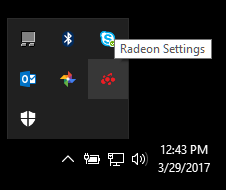Article Number: DH-001
NOTE! The content contained in this article is based on Radeon™ Software Adrenalin 2019 Edition 19.12.1 and earlier Adrenalin Edition drivers. For Radeon™ Software Adrenalin 2020 Edition instructions, please refer to article.
AMD Radeon Settings is the main driver interface that allows the user to adjust various graphics driver settings. Once the driver is installed, the AMD Radeon Settings icon is placed in the system tray for quick access to AMD Radeon Settings and Graphics and Video profiles.
In some situations, the Radeon Settings icon does not appear in the system tray. This may be caused by a recent system changes. This article provides step by step guidance on how you can bring the Radeon Settings icon back to your system tray.
- Open the AMD Radeon Settings application. This can be done in any of the following ways:
- Right click on your desktop and select AMD Radeon Settings.
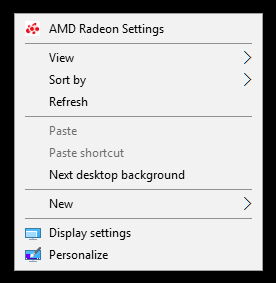
- Select AMD Radeon Settings from the Programs menu.
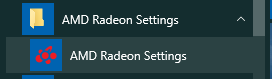
Click on the Preferences menu option.
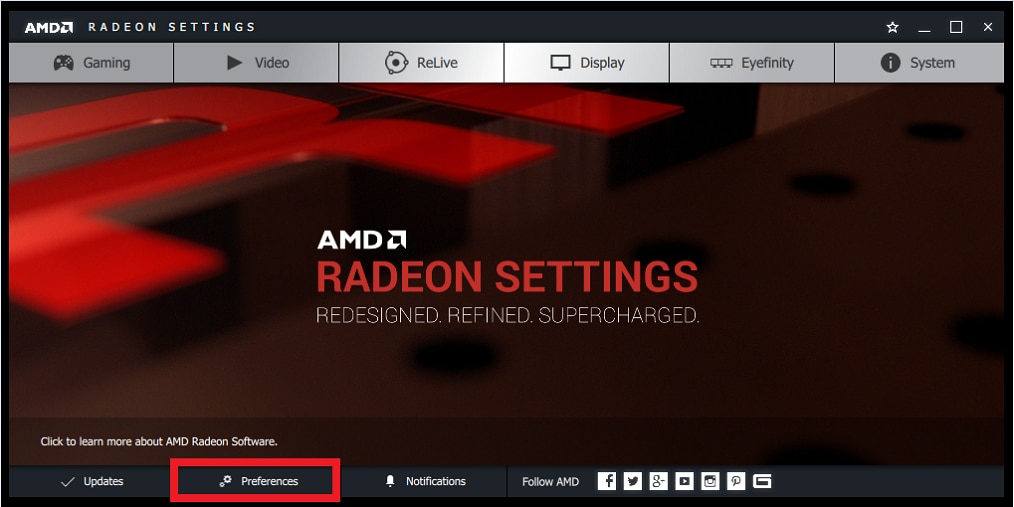
Click on the Enable System Tray option to enable it.
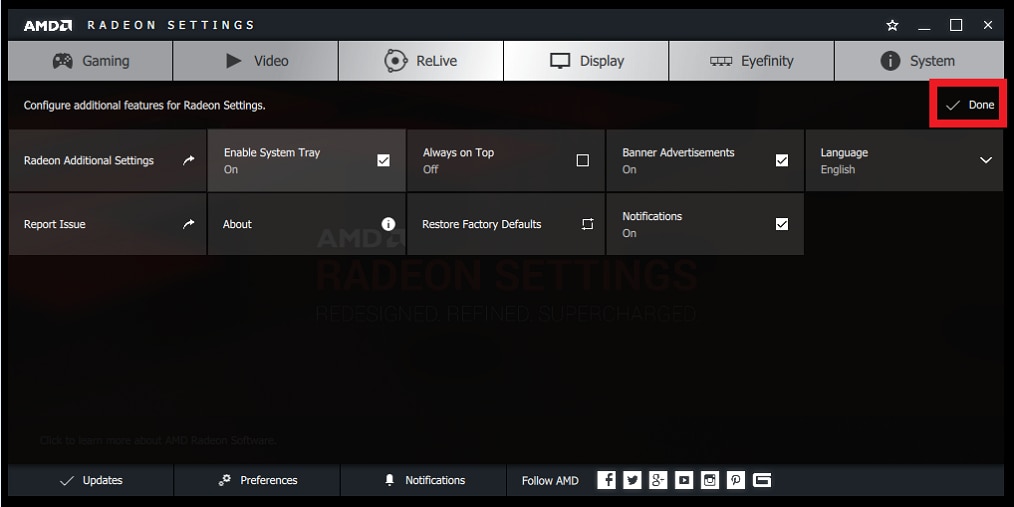
Click on Done to save the changes and close AMD Radeon Settings.
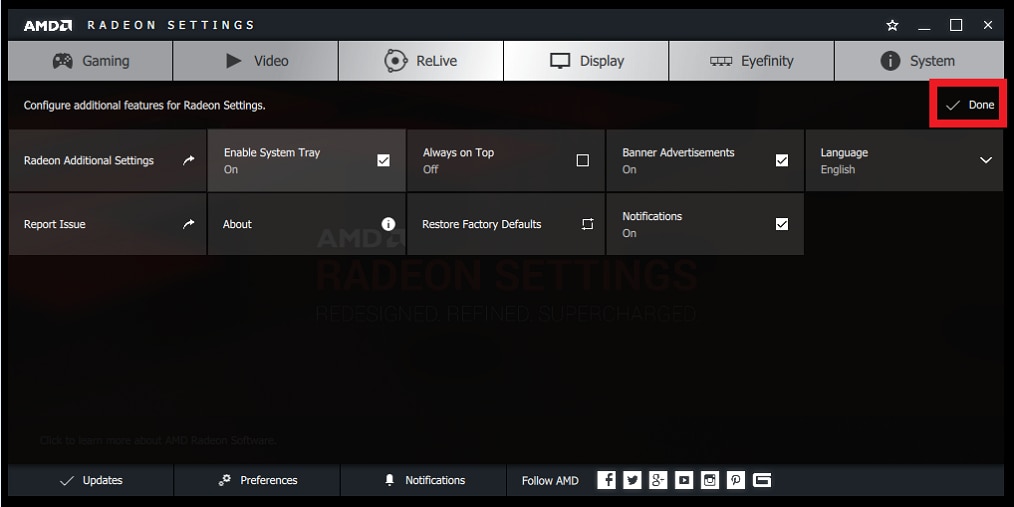
The Radeon Settings icon will now appear in the System Tray.