Article Number: DH-003
NOTE! The content contained in this article is based on Radeon™ Software Adrenalin 2019 Edition 19.12.1 and earlier Adrenalin Edition drivers. For Radeon™ Software Adrenalin 2020 Edition instructions, please refer to article.
Overview
Radeon™ Software Adrenalin 2019 Edition 19.7.1 introduced a feature that allows exporting and importing Radeon™ Settings configuration. This feature allows the user to create a snapshot of the current configuration, which can be later restored using the saved exported file.
Radeon Settings configuration that can currently be exported/imported includes:
- Display
- Global 3D settings
- Radeon Wattman
If using Radeon Settings in the default configuration is desired, the Restore Factory Defaults option allows the user to quickly reset Radeon Settings.
Exporting Radeon Settings Configuration
Using the Export Settings option allows you to save a customized Radeon™ Settings configuration that can be later restored using the Import Settings option.
Follow the steps below to export Radeon Settings configuration:
- Open Radeon Settings by right-clicking on your desktop and select AMD Radeon Settings.
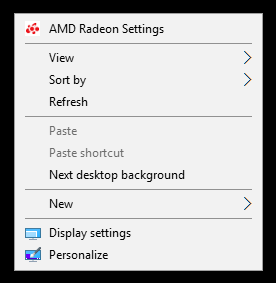
Click on Preferences.
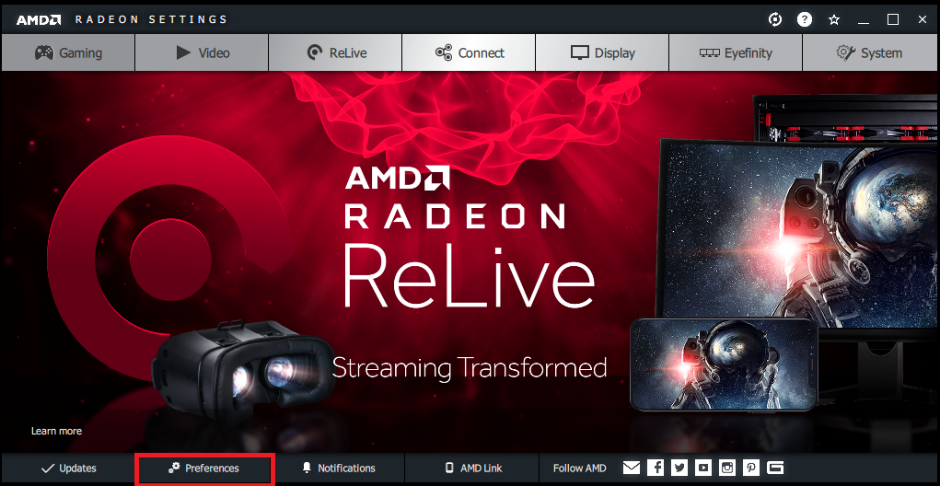
Click on the Export Settings tile.
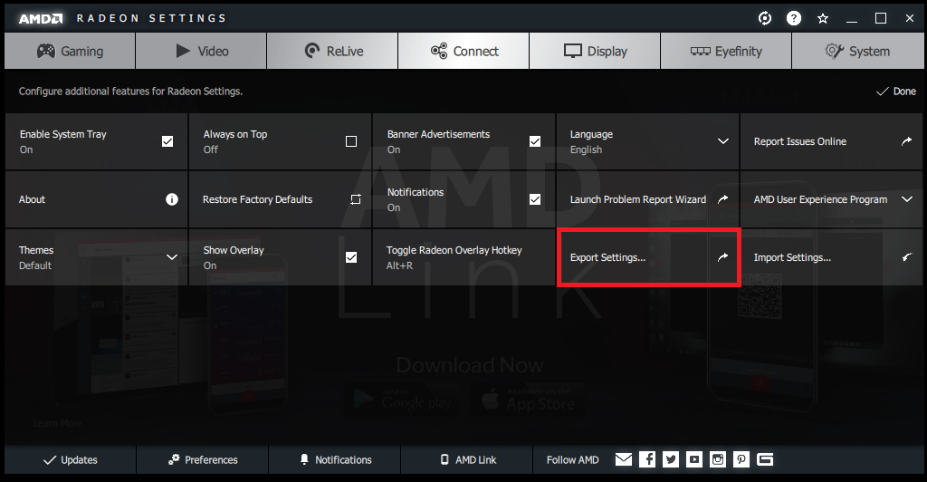
Enter a file name then click Save. Your Radeon Settings configuration will be saved in a JSON (JavaScript Object Notation) format file.
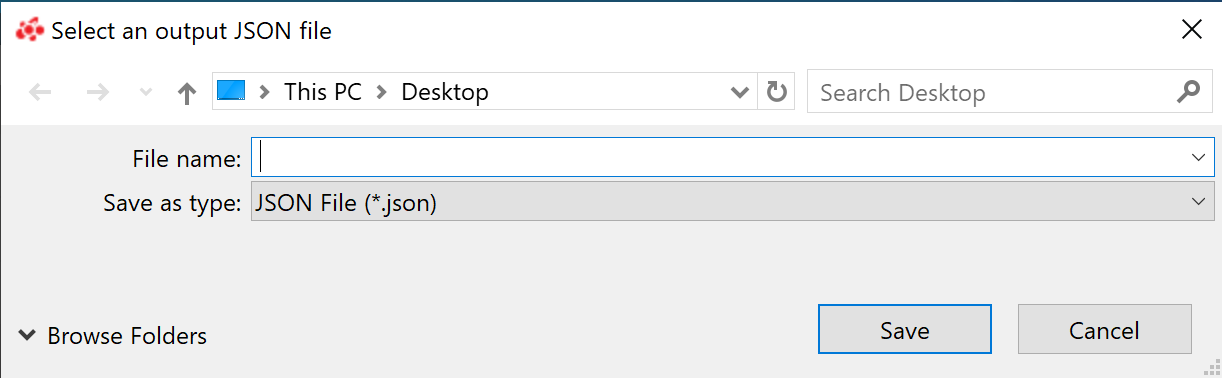
- NOTE! By default, the file is saved to Windows® Desktop.
- Click OK to finish.
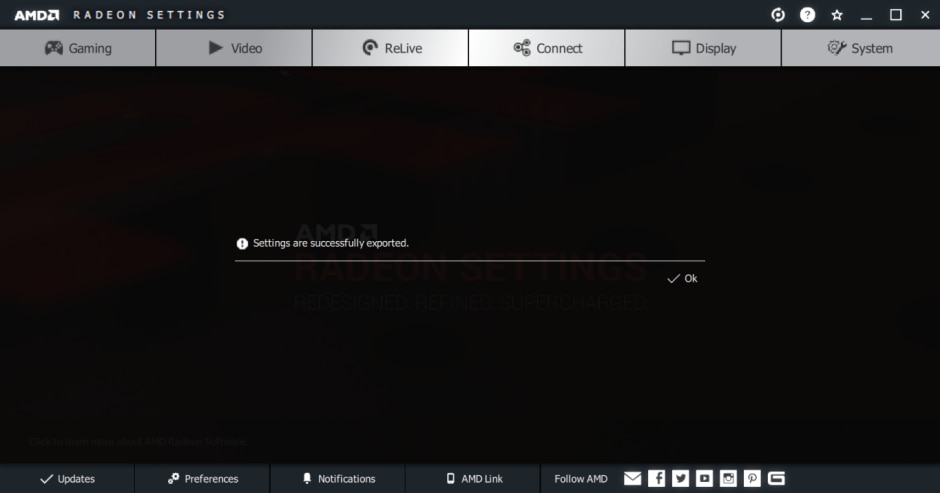
Importing Radeon Settings Configuration
Using Import Settings option allows you to restore a customized Radeon™ Settings configuration that was previously saved using the Export Settings option.
Follow the steps below to import Radeon Settings configuration:
- Open Radeon Settings by right-clicking on your desktop and select AMD Radeon Settings.
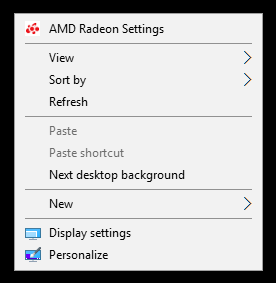
Click on Preferences.
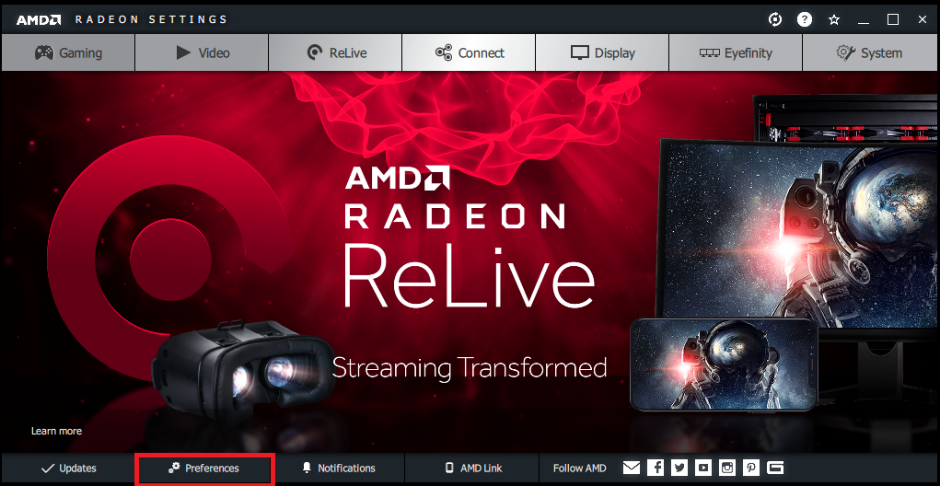
Click on Import Settings.
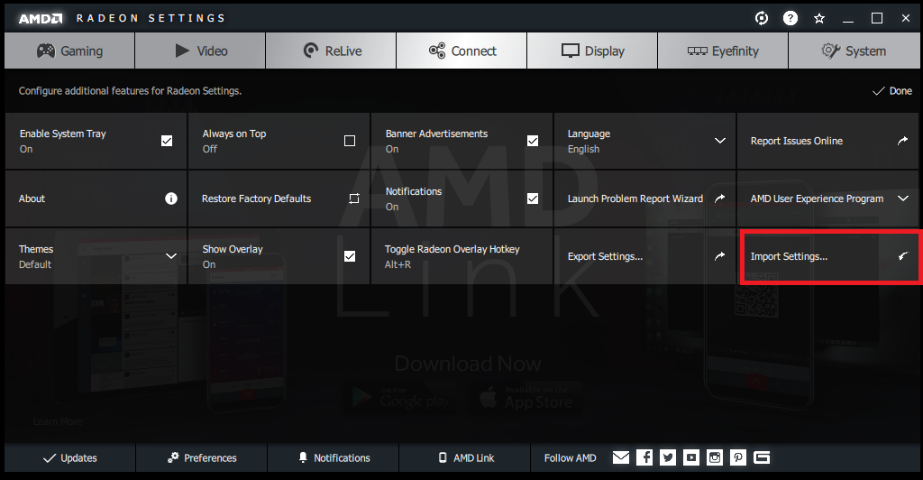
Select the JSON file that was previously saved and click Open to load the file. In this example, the file is “settings.json”.
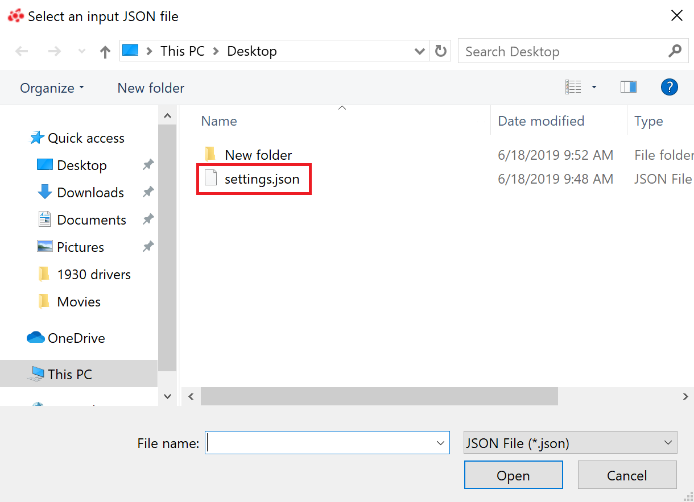
The screen shown below will be displayed providing a summary of changes that will be applied.
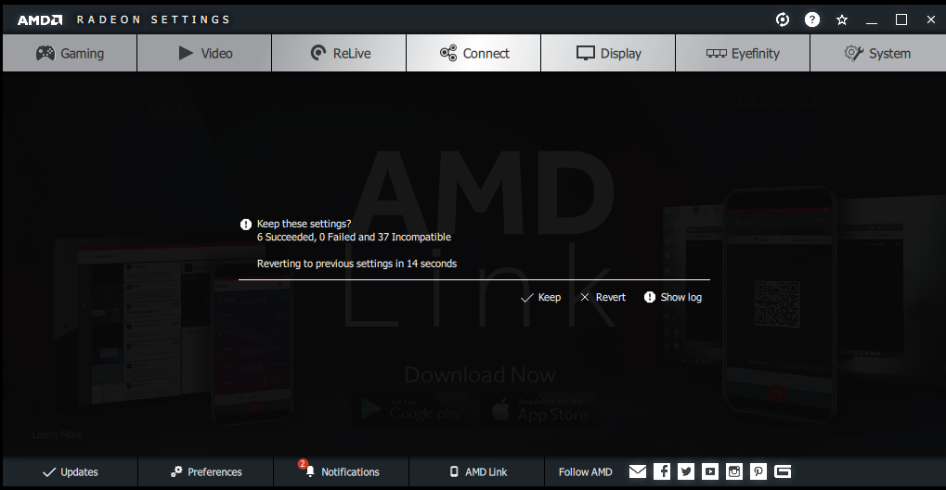
- NOTE! The screen(s) may go blank for a few seconds when importing settings.
- If you wish to view a list of changes that will be applied, click Show Log. Items that will be changed will have a green check mark listed against them.
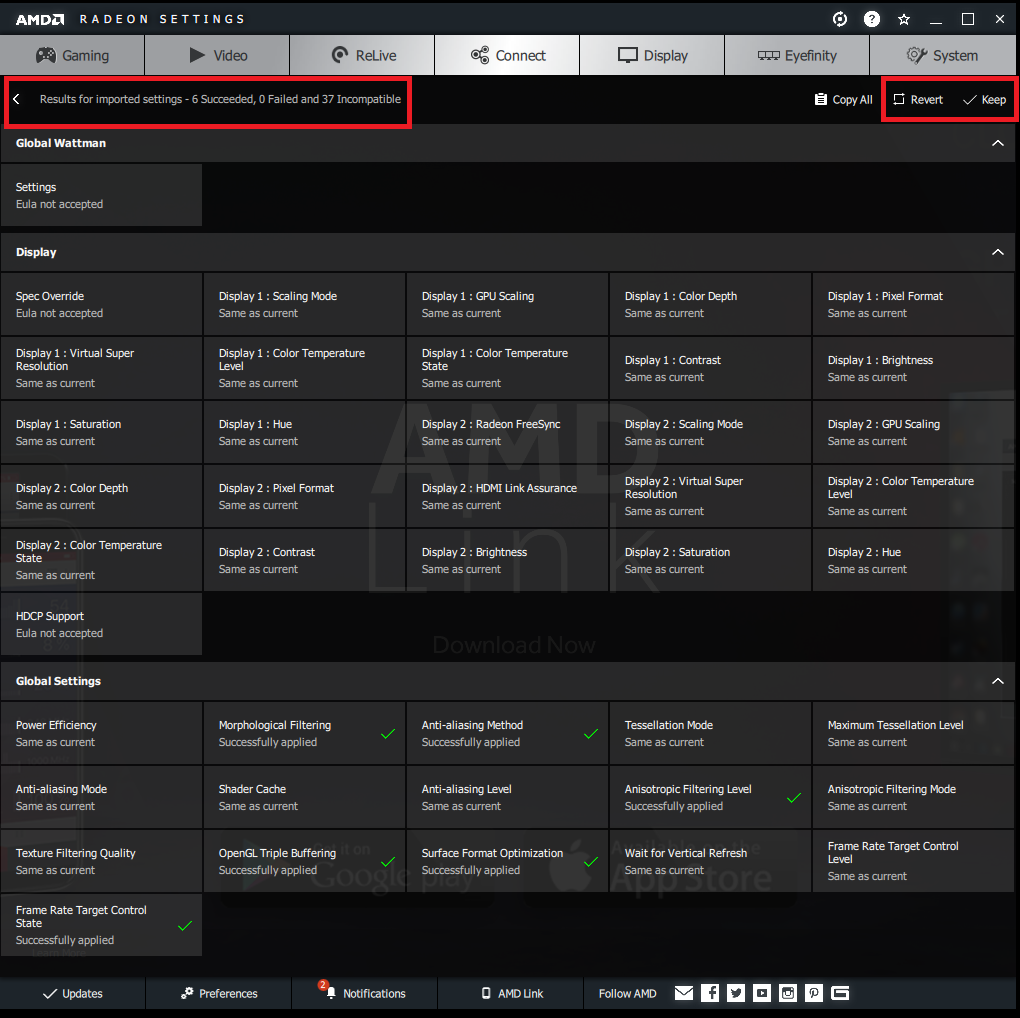
- Click Keep to apply the changes, Revert to cancel, or back arrow (<) to return to the previous screen.
Restoring Factory Defaults
Using the Restore Factory Defaults option allows the you to quickly reset Radeon Settings back to default configuration.
Follow the steps below restore Radeon Settings to factory defaults:
- Open Radeon™ Settings by right-clicking on your desktop and select AMD Radeon Settings.
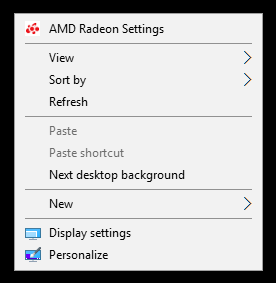
Click on Preferences.
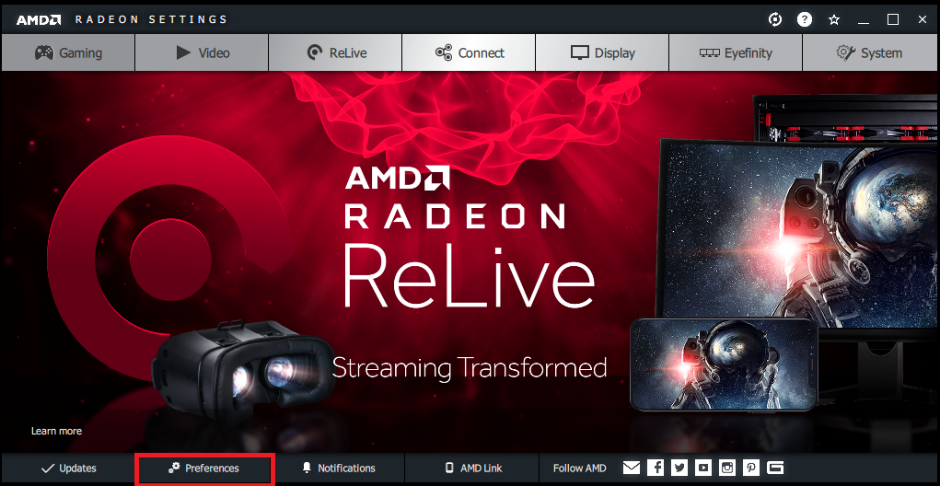
Click Restore Factory Defaults.
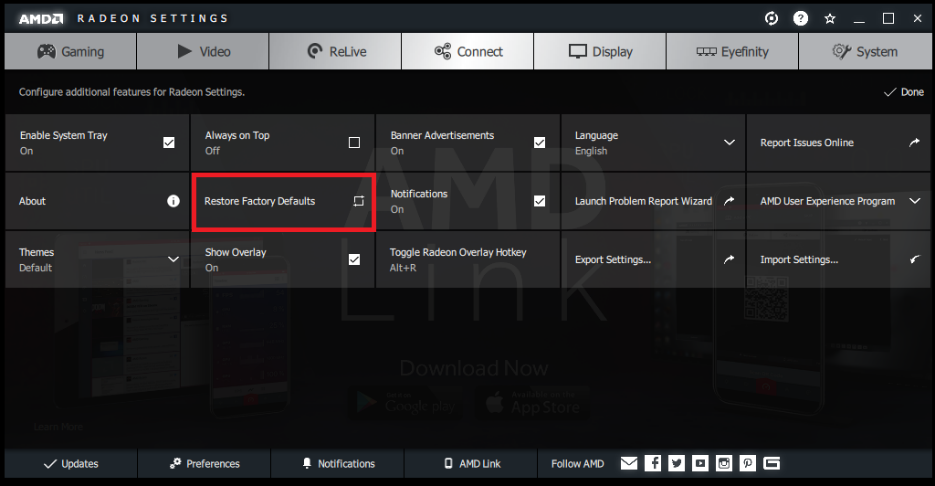
- Click Yes to confirm.
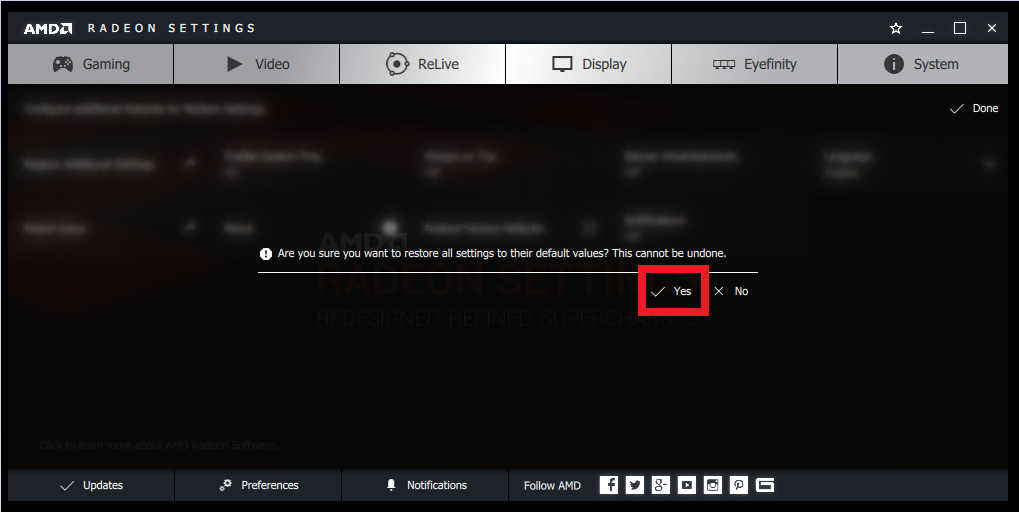
- NOTE! The screen may go blank for a few seconds while settings are reset to factory default values.
- Once complete, close Radeon Settings.