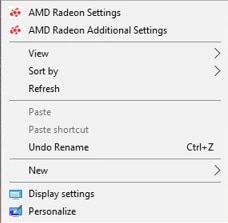Article Number: DH-004
NOTE! Radeon Additional Settings was retired in Radeon Software Crimson ReLive Edition 17.7.2. Its previously supported controls for AMD Eyefinity, Switchable Graphics, Color Depth, Pixel Format, and Power are now available in Radeon Settings. For more information, please visit: Radeon™ Software Help Center
This document provides step-by-step instructions how to access Radeon Additional Settings as well as a description of the options available, which includes:
- Presets - Save settings so that they can be restored at a later date and time.
- AMD Eyefinity - Enables two or more displays to be grouped to work together as a single desktop.
- My Digital Flat-Panels - Configure different properties of your digital display (HDMI™, DVI, and DisplayPort).
- Switchable Graphics - Available on computers equipped with an integrated and discrete graphics and allows delegating graphic responsibilities to a specific GPU.
- Power - Manage the power efficiency of your laptop graphics processors to enable higher performance, longer battery life, or balance of the two.
To access Radeon Additional Settings:
Open the AMD Radeon™ Settings Application. This can be done in any of the following ways:
- Right click on your desktop and select AMD Radeon Settings.
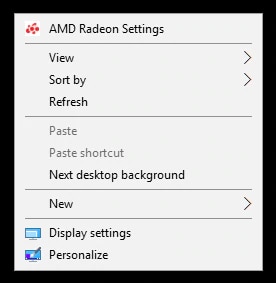
- Click on the Radeon Settings icon in the System Tray.
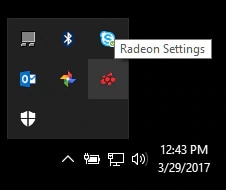
- Select AMD Radeon Settings from the Programs menu
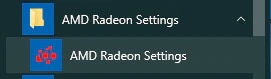
Click on the Radeon Additional Settings.
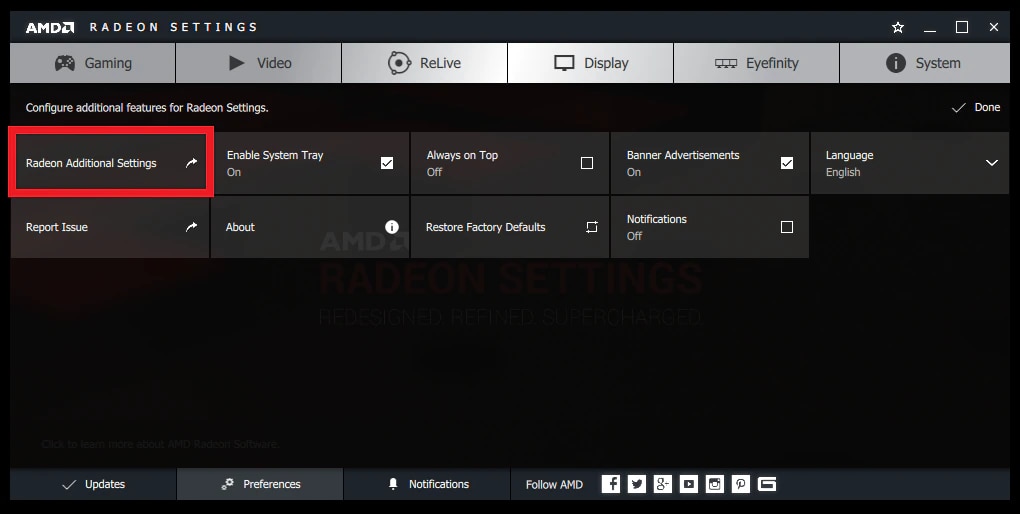
- Note! Radeon Additional Settings will only load if it contain options available for your specific hardware configuration. If there are no driver settings that can be adjusted, the following message will be displayed.
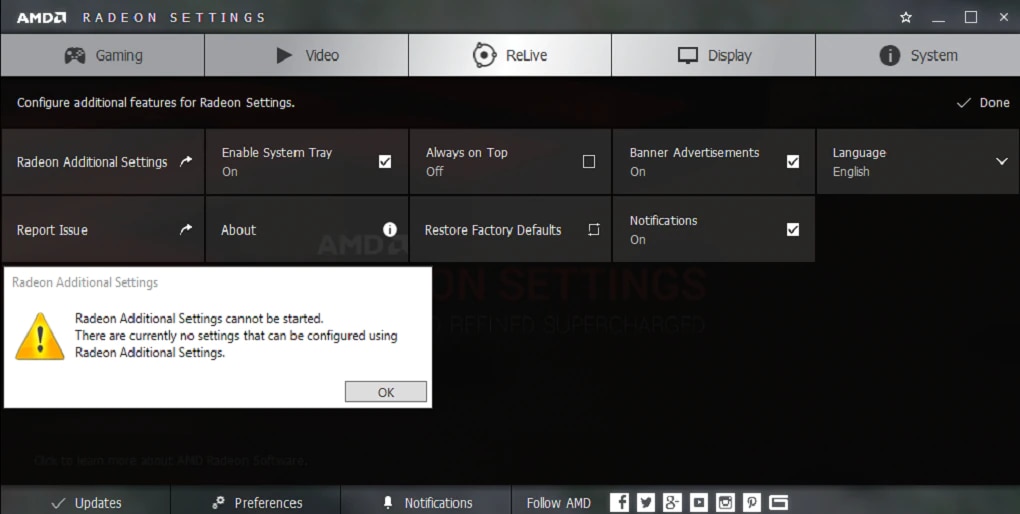
Radeon Additional Settings menu should open up in a separate window. As shown in the example below:
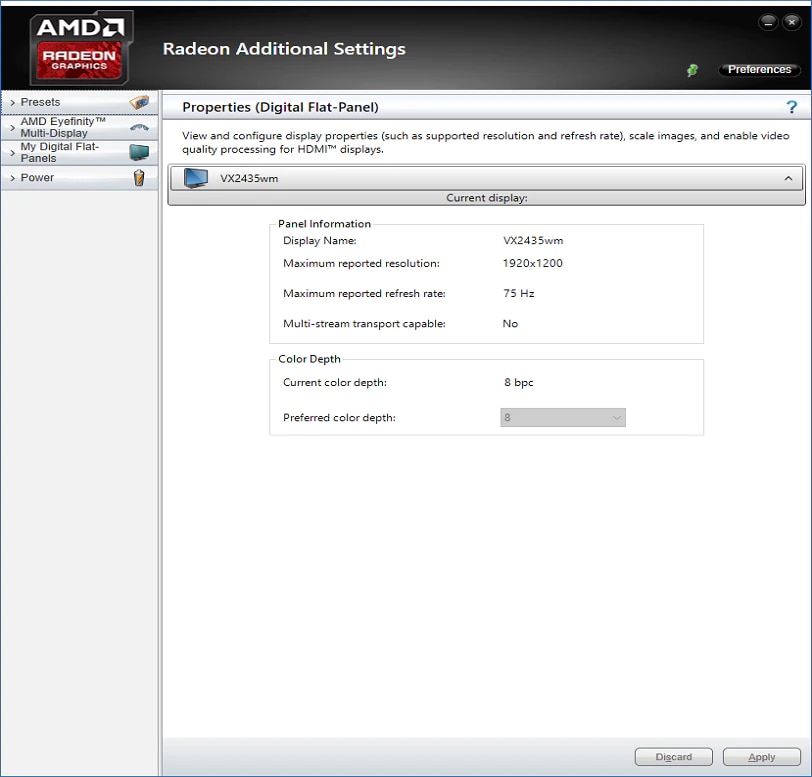
Depending on your system and hardware configuration, the following options may be displayed:
- Presets - Save settings so that they can be restored at a later date and time.
- More information on using Presets can be found here.
- AMD Eyefinity - Enables two or more displays to be grouped to work together as a single desktop.
- More information on setting up AMD Eyefinity can be found here.
- My Digital Flat-Panels - Configure different properties of your digital display (HDMI, DVI, and DisplayPort).
- More information about these options can be found here.
- Switchable Graphics - Available on computers equipped with an integrated and discrete graphics card and allows delegating graphic responsibilities to a specific GPU.
- More information about configuring Switchable Graphics can be found here.
- Power - Manage the power efficiency of your laptop graphics processors to enable higher performance, longer battery life, or balance of the two.
- PowerPlay™ Vari-Bright™ - Adjust the display brightness to choose between image quality and power efficiency. Use the slider to select the option you prefer and click on Apply to save the settings.
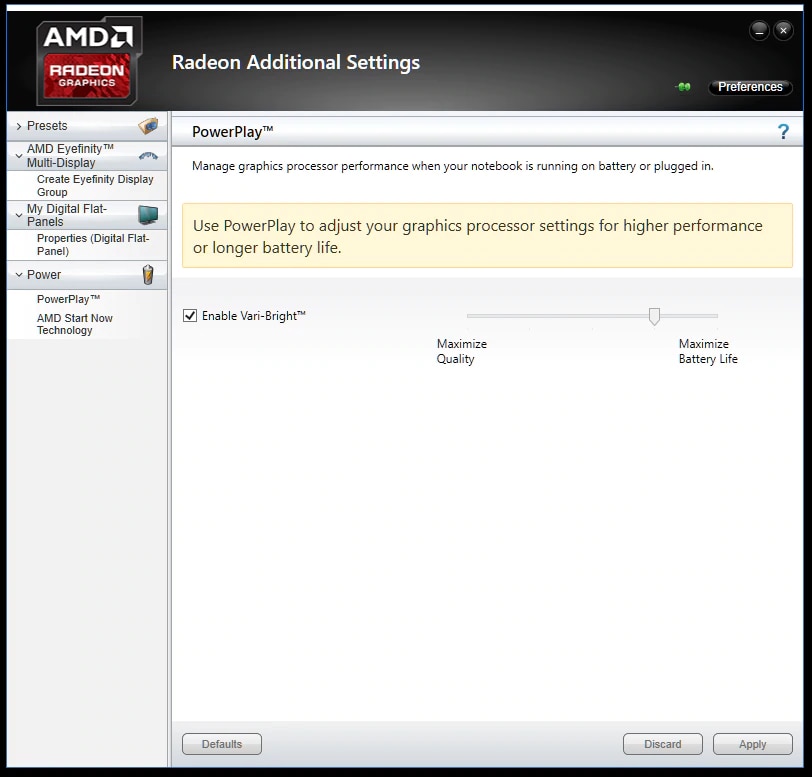
- AMD Start Now Technology – Choose between a more responsive system when resuming from sleep mode or better battery life. Enable Smart Sleep and then select from the available Power Setting options:
- Power Saving – System sleeps/hibernates more to maximize battery life
- Balanced – System balance between readiness and sleep/hibernative
- Responsive – System is more responsive and sleeps/hibernate less
Click Apply to save these settings.
If AMD Start Now Technology is disabled, the system will use the default option in your Windows® operating system.
Note! To add Radeon Additional Settings to Desktop context menu for quicker access, click on the Pin Icon located on the banner.

Once pinned, Radeon additional Settings should appear on the Desktop context menu, as shown below: