Article Number: DH-024
AMD Radeon Settings now allows the GPU to be optimized for Graphics or Compute Workloads. Switching to Compute Workload should provide better performance with Blockchain Compute applications. More information on Blockchain Compute technology can be found online.
Note! This option is available on supported graphics cards using AMD Radeon Crimson Relive Edition 17.10.2 and later. Please refer to the driver release notes for information on supported GPUs.
The steps below explain how to access the GPU Workload option.
- Open the AMD Radeon Settings application. This can be done in any of the following ways:
- Right click on your desktop and select AMD Radeon Settings
- Right click on your desktop and select AMD Radeon Settings
- Right click on your desktop and select AMD Radeon Settings
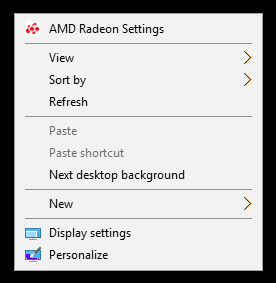
- Select AMD Radeon Settings from the Programs menu
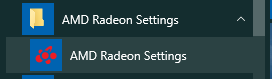
- Click on the Gaming menu option.
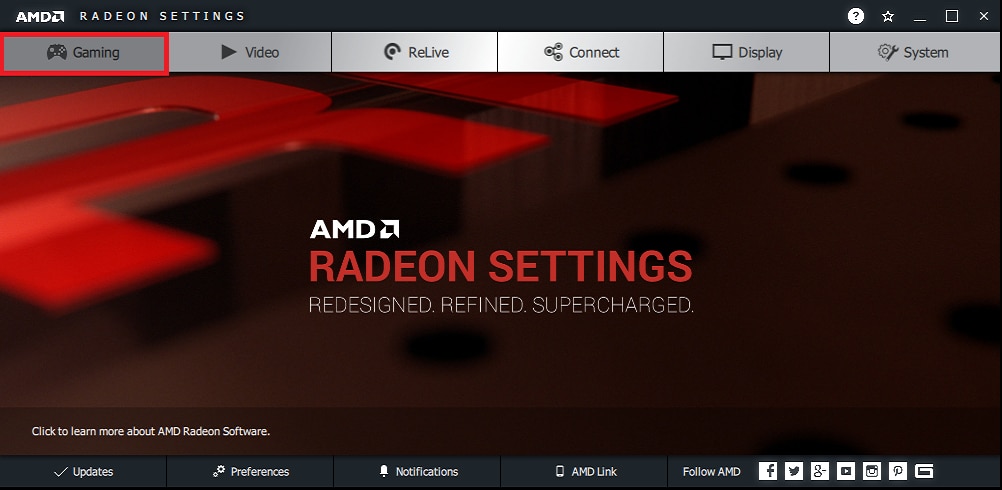
- Click on Global Settings.
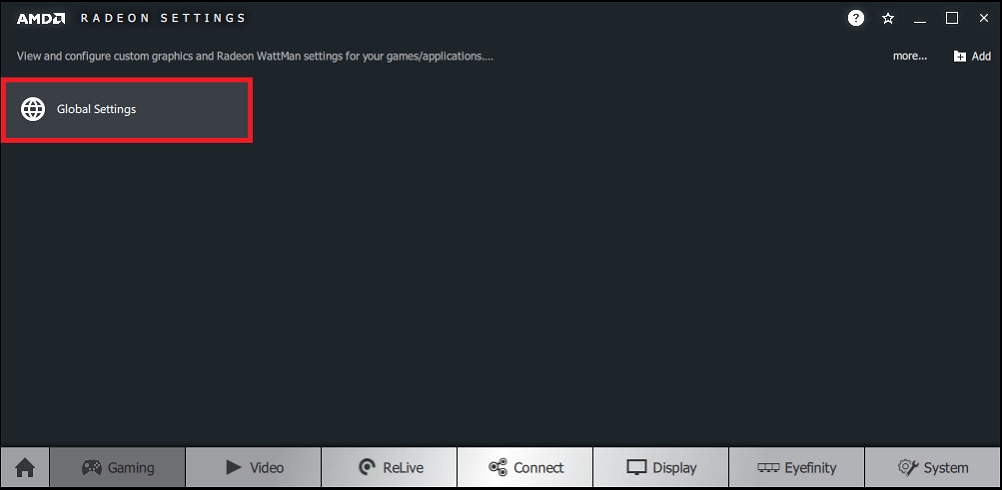
- On the Global Graphics tab, click on GPU Workload.
Note! Graphics is enabled by default.
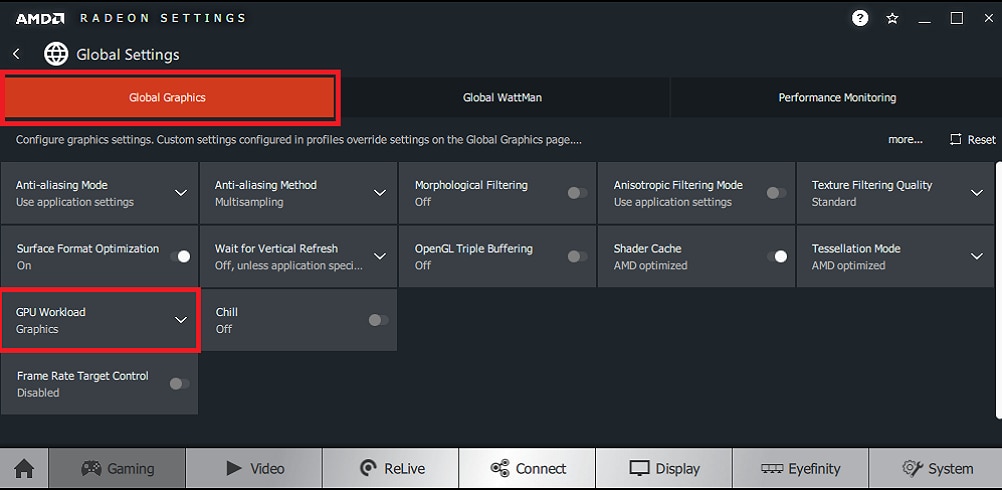
- Select the desired GPU Workload.
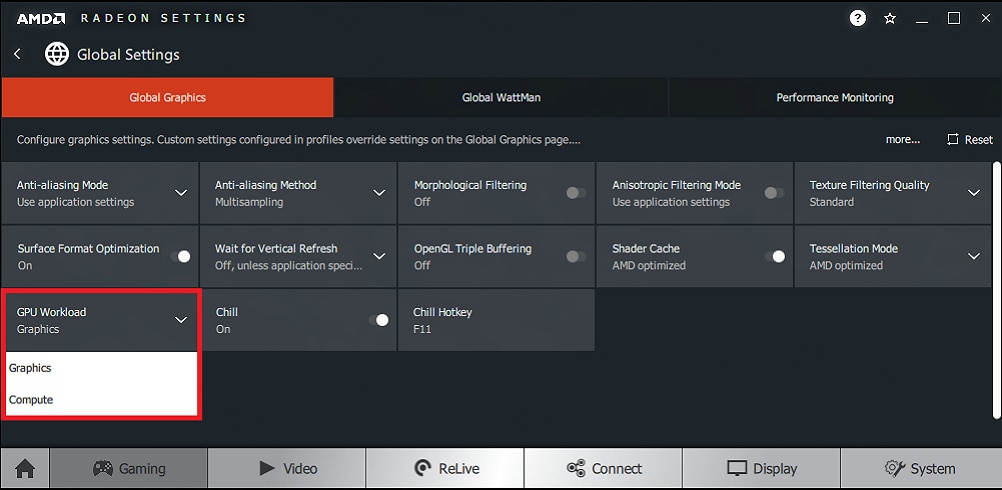
- Click Yes to restart AMD Radeon Settings for the change to take effect.
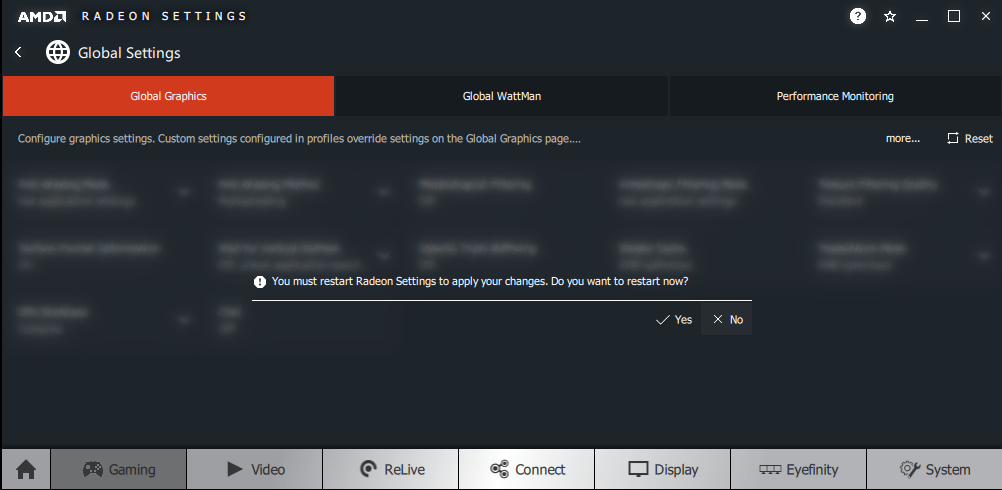
- On restart, the GPU will now operate in the selected workload mode.
Note! In systems with more than one GPU, this option will apply to all GPUs in the system.