Article Number: DH3-029
Last Updated:November 11th, 2024
Overview
AMD Software: Adrenalin Edition graphics profiles detect the capabilities of your AMD Radeon™ Series Graphics product, display devices and recommends optimal settings for the current configuration. Recommendations are displayed in the Notifications section of AMD Software: Adrenalin Edition allowing users to apply recommended settings with just a few mouse clicks.
Note: The steps outlined in this article are based on AMD Software: Adrenalin Edition 23.9.1 (Full Install) with an AMD Radeon™ RX 7900 XT and the screenshots used are for illustrative purposes only. Depending on your system configuration, some options and settings may not be available to you or exactly as shown in the examples provided.
Graphics Profiles
To manually apply predefined graphics profiles or customize a profile for specific needs, follow these steps:
- From the Taskbar, click on Start (Windows icon), type AMD Software, and select the app under best match.
- In AMD Software, enter "Gaming" into the search box (highlighted below), and click on the "Gaming" result displayed.

- A series of different graphics profiles will be displayed. A graphics profile consists of a set of predefined graphics and display settings optimized for a particular usage situation. To select a profile, click on it and the predefined settings for the profile will be applied immediately.
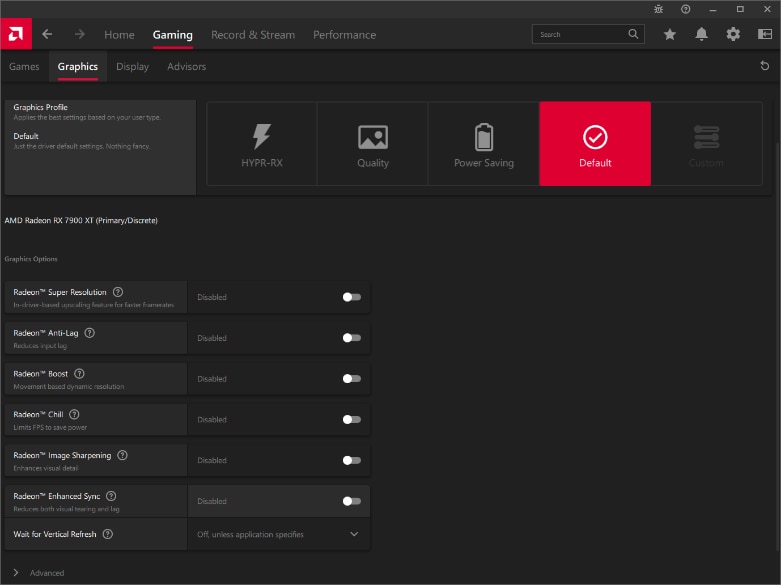
The following graphics profiles are available:
HYPR-RX
Currently available for AMD Radeon™ RX 7000 Series only. This new profile feature is covered in the next section of this article.

Performance
Available for all other supported AMD Radeon™ RX Series graphics, this profile enables optimal settings to improve latency and performance for gaming.

Quality Enables the optimal settings required to improve latency and enhance visual quality for gaming.
Power Saving
Enables the optimal settings required to reduce power consumption, heat, and noise.
Default
Just the driver default settings. Nothing fancy.
Custom
Leaves the existing feature settings to be customized.
To view or customize settings for the selected profile, click on the profile icon. You can now customize the profile by adjusting settings for your specific needs. Any changes made to a pre-defined profile will change the profile to Custom.
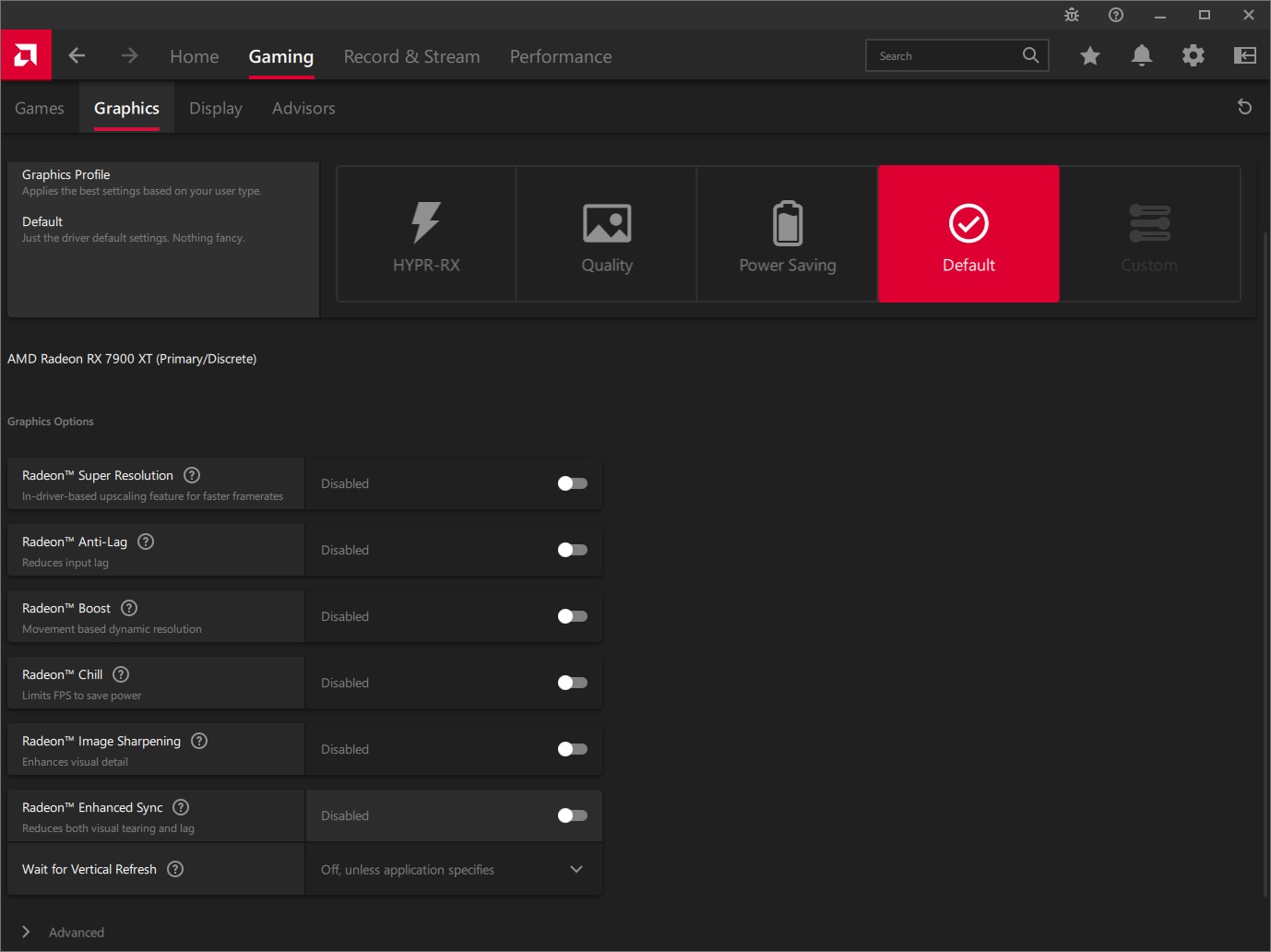
HYPR-RX Profile
This new profile introduced in AMD Software: Adrenalin Edition 23.9.1 and currently supported with AMD Radeon RX 7000 Series Graphics only, provides an improved gaming experience by automatically applying optimal graphics settings in supported games.
Note: The best experience for HYPR-RX profile is currently only available using AMD Software: Adrenalin Edition 23.9.1 or later. AMD Software: Adrenalin Edition packages can be downloaded from AMD.com.
When HYPR-RX is first selected, AMD Software: Adrenalin Edition will display a pop-up message, as shown in the example below.
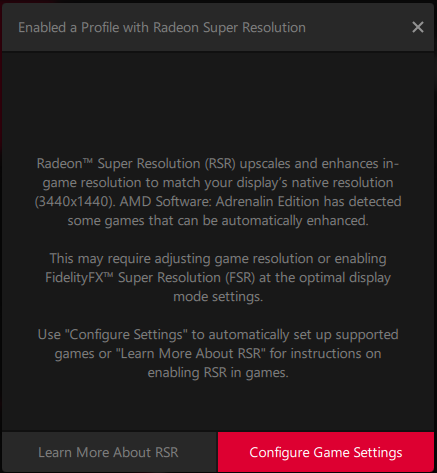
Users have the option to select:
- Learn More About RSR, to launch the Radeon Super Resolution (RSR) quick start guide.
- Configure Game Settings, to allow AMD Software to detect and apply optimal settings for your hardware.
- Once applied, a pop-up message will appear in your System Tray or Windows Notifications confirming the changes. Some examples shown below:
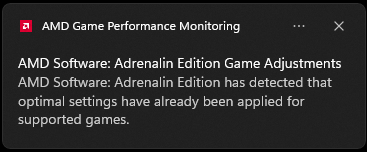
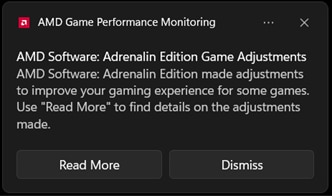
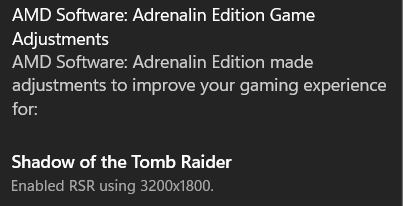
Now that HYPR-RX is enabled, AMD Software will continue to monitor your game performance and will automatically apply the best graphics settings.
To disable AMD Software: Adrenalin Edition Game Adjustments, navigate to the Preferences menu and turn off Game Adjustment Tracking and Not.
Graphics Feature Notifications
AMD Software automatically detects and recommends optimal settings when there are changes to the graphics hardware / driver or display configuration. To check available recommendations, follow these steps:
- In AMD Software, click on Notifications (Bell icon) to access available messages and other AMD Software news, for example:
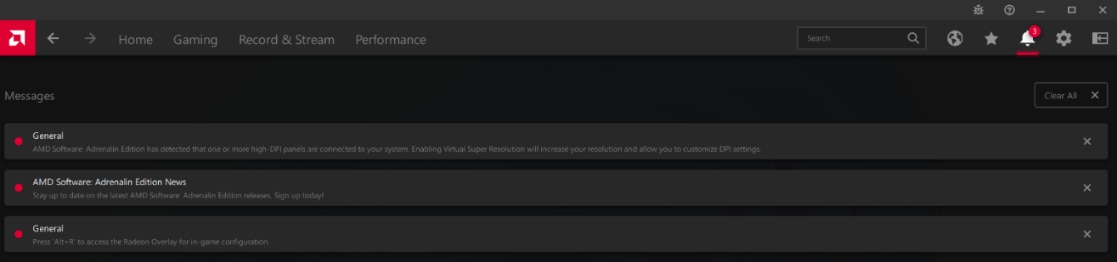
Clicking on a graphics feature notification message opens the applicable section in AMD Software for users to apply the recommended settings.
- To remove an item from Messages, click the X on the right of the item. To remove all items, click Clear All.
© 2024 Advanced Micro Devices, Inc. The information contained herein is for informational purposes only and is subject to change without notice. While every precaution has been taken in the preparation of this document, it may contain technical inaccuracies, omissions and typographical errors, and AMD is under no obligation to update or otherwise correct this information. Advanced Micro Devices, Inc. makes no representations or warranties with respect to the accuracy or completeness of the contents of this document and assumes no liability of any kind, including the implied warranties of non-infringement, merchantability or fitness for particular purposes, with respect to the operation or use of AMD hardware, software or other products described herein. No license, including implied or arising by estoppel, to any intellectual property rights is granted by this document. Terms and limitations applicable to the purchase or use of AMD's products are as set forth in a signed agreement between the parties.