Article Number: DH3-032
Last Updated: November 11th, 2023
Overview
Custom Resolutions is a feature built into AMD Software: Adrenalin Edition, giving users the ability to customize resolution settings for their displays and save them as profiles which can be later modified if needed.
Depending on the capabilities and specifications supported by the display, applying custom resolutions to certain games and applications may provide a better experience for some users. Please consult the user manual of the selected display for information about compatibility and known limitations.
Note: The steps outlined in this article are based on AMD Software: Adrenalin Edition 23.9.1 (Full Install) with an AMD Radeon™ RX 6800 and the screenshots used are for illustrative purposes only. Depending on your system configuration, some options and settings may not be available to you or exactly as shown in the examples provided.
Custom Resolutions
To create custom resolutions with AMD Software: Adrenalin Edition, follow these steps:
- From the Taskbar, click the Start button (Windows icon), type AMD Software, and select the app under best match.
- In AMD Software, enter "Custom" into the search box (highlighted below), and click on the "Custom Resolution" result displayed.

- Note: If there is more than one active display, select the preferred display to use custom resolutions.

- On first use only, expand the Custom Resolutions and click Read & Accept the EULA to review the end-user license agreement. To proceed click I Accept or Cancel to exit and return to the previous screen.

- In Custom Resolutions, click Create New and the new custom resolution profile should open with the current settings populated in the appropriate fields. Note: Hover your mouse over the question marks for tool tip information.

- Click Create after the preferred custom settings have been entered in the applicable fields.
- AMD Software will check the new custom resolution settings to ensure compatibility with your display. The screen may go blank momentarily, this is normal and expected behavior during this step.
- If compatibility issues are detected, the following notification should appear. Click Ok to reconfigure your settings in the profile and try again.
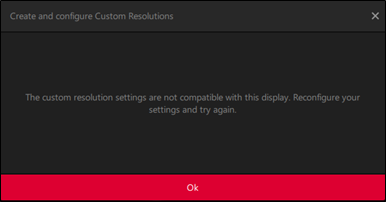
- If the settings are compatible, the new profile will be saved and listed in Custom Resolutions.
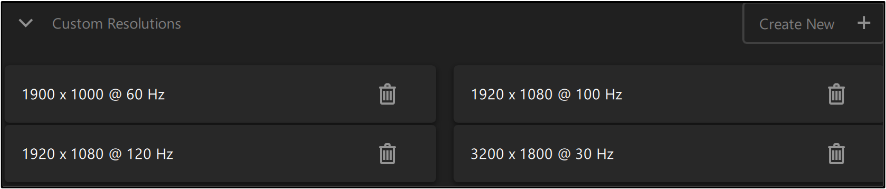
- To delete a custom resolution profile, simply click on its trash icon.
- Once the custom resolution profile has been created, it can be applied using Windows® Display settings or using the in-game menu.
- To create another custom resolution profile, repeat the above starting from step 4.
© 2024 Advanced Micro Devices, Inc. The information contained herein is for informational purposes only and is subject to change without notice. While every precaution has been taken in the preparation of this document, it may contain technical inaccuracies, omissions and typographical errors, and AMD is under no obligation to update or otherwise correct this information. Advanced Micro Devices, Inc. makes no representations or warranties with respect to the accuracy or completeness of the contents of this document and assumes no liability of any kind, including the implied warranties of non-infringement, merchantability, or fitness for particular purposes, with respect to the operation or use of AMD hardware, software or other products described herein. No license, including implied or arising by estoppel, to any intellectual property rights is granted by this document. Terms and limitations applicable to the purchase or use of AMD's products are as set forth in a signed agreement between the parties.