Article Number: DH3-037
Last Updated: November 12th, 2024
This article provides information on how to configure Display Color Enhancement and Color Deficiency Correction with AMD Software: Adrenalin Edition.
Overview
Display Color Enhancement enables the use of built-in profiles to improve and enhance color vibrancy in games and applications. Color Deficiency Correction is an accessibility option that allows adjusting of colors for users experiencing varying levels of color deficiency. Both features can be configured globally or separately customized for individual games using AMD Software application profiles.
Display Color Enhancement and Color Deficiency Correction are currently supported on systems configured with AMD Radeon™ RX Series Graphics and AMD Ryzen™ Desktop Processors with Radeon™ Graphics running Windows® 10 and later.
Note: The steps outlined in this article are based on AMD Software: Adrenalin Edition 23.9.1 (Full Install) and the screenshots used are for illustrative purposes only. Depending on your system configuration, some options and settings may not be available to you or exactly as shown in the examples provided.
Display Color Enhancement
To configure Display Color Enhancement settings, follow these steps:
- From the Taskbar, click the Start button (Windows icon) and type AMD Software, select the app under best match.
In AMD Software, enter "Display" into the search box (highlighted below), and click on the "Display Settings" result displayed.

- In Global Display, Display Color Enhancement is disabled by default. To enable, click the drop-down menu and choose from the two different options displayed.
Vivid Gaming – This enhances overall brightness and color. Changes made here are immediate and the effects are applied globally.
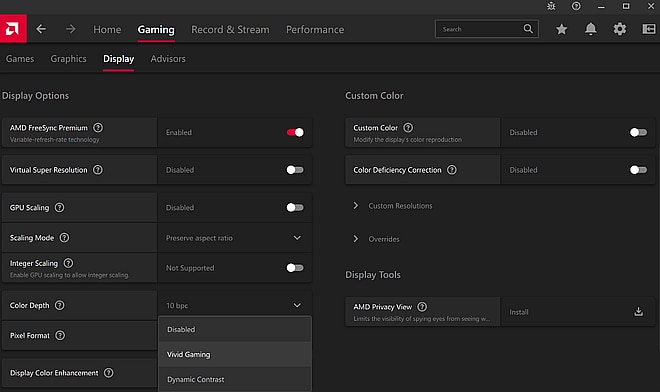
Dynamic Contrast – Dynamic Contrast is designed to "boost brightness" in low-mid tone areas, while leaving the other areas mostly untouched. Drag the slider to choose between the Low, Medium and High presets.
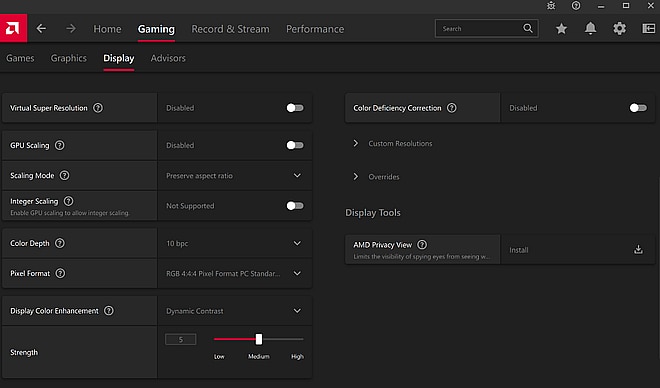
- To configure Display Color Enhancement for individual games, navigate to the application profiles screen by choosing Gaming from the top menu, then Games from the sub-menu. Select the application profile for the desired game. For information on how to create an application profile with AMD Software, refer to article: Customize Graphics Settings with AMD Software: Adrenalin Edition
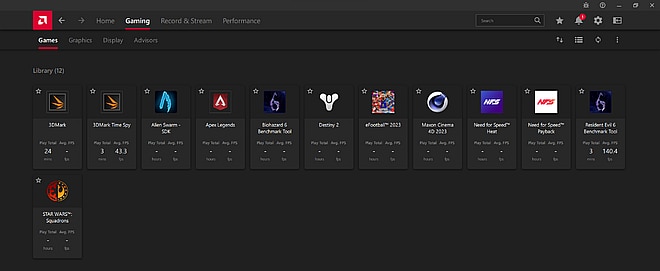
Note: By default, Display Color Enhancement in application profiles is set to Use Global Settings, as shown in this example. If there is more than one active display, first select the preferred display to apply the display color enhancement profile.
- Click the drop menu and choose the preferred game setting:
Use Global Settings – Apply Display Color Enhancement setting configured in Global Display.
Disabled – Disable Display Color Enhancement for this game only.
Vivid Gaming – Apply the Vivid Gaming profile to this game only.
Dynamic Contrast – Apply the Dynamic Contrast profile to this game only. Drag the slider to choose between the Low, Medium and High options.
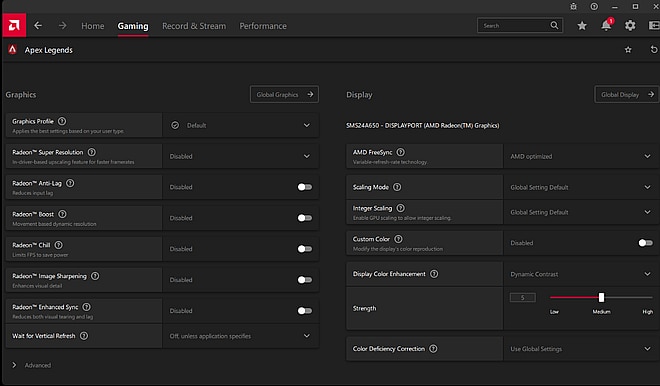
Color Deficiency Correction
To configure Color Deficiency Correction settings, follow these steps:
- From the Taskbar, click the Start button (Windows icon), type AMD Software and select the app under best match.
In AMD Software, enter "Display" into the search box (highlighted below), and click on the "Display Settings" result displayed.

Note: If there is more than one active display, select the preferred display to configure display color deficiency correction settings.
- Color Deficiency Correction is disabled by default. Toggle the switch to enable it.
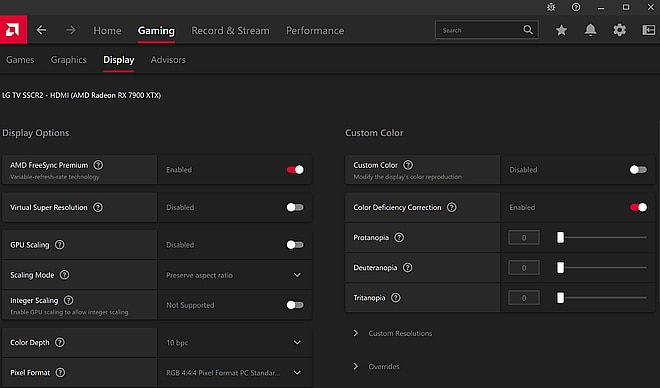
- Use the appropriate sliders to adjust varying levels of color correction:
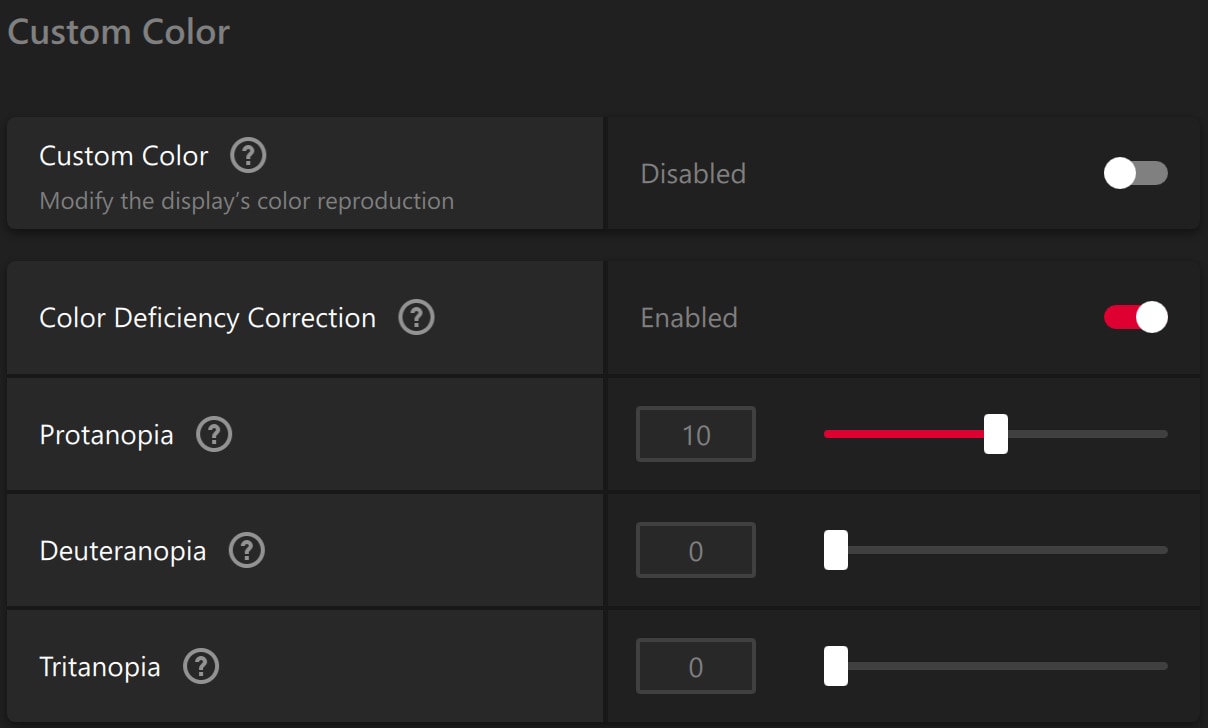
Protanopia (Red color blindness)
Deuteranopia (Green color blindness)
Tritanopia (Blue color blindness)
Note: Changes made here are immediate and the effects are applied globally.
- To configure Color Deficiency Correction for individual games, navigate to the application profiles screen by choosing Gaming from the top menu, then Games from the sub-menu. Select the application profile for the desired game. For information on how to create an application profile with AMD Software, refer to article: Customize Graphics Settings with AMD Software: Adrenalin Edition
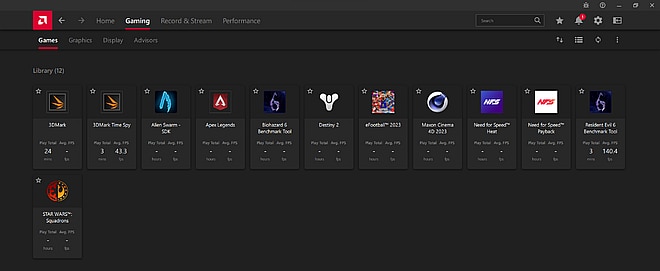
- By default, Color Deficiency Correction in application profiles is set to Use Global Settings, as shown in this example. If there is more than one active display, select the preferred display to configure Color Deficiency Correction.
- Click the drop menu and choose the preferred game setting:
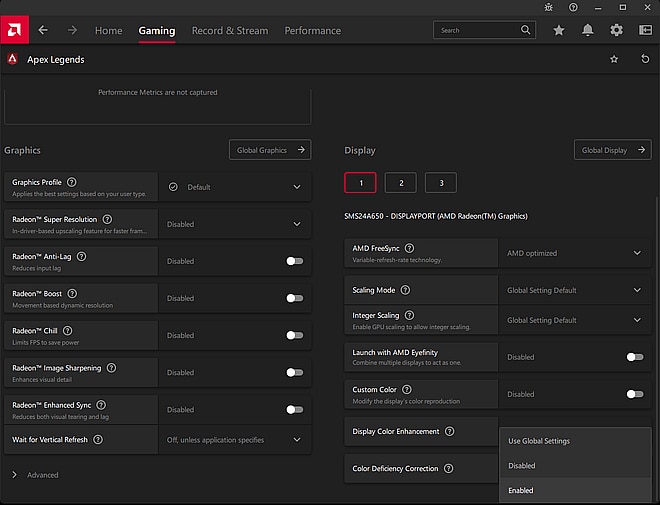
Use Global Settings – Apply Color Deficiency Correction settings configured in Global Display.
Disabled– Disable Color Deficiency Correction for this game only.
Enabled – Enable Color Deficiency Correction and apply custom settings to this game only
© 2024 Advanced Micro Devices, Inc. All Rights Reserved.
DISCLAIMER
The information contained herein is for informational purposes only and is subject to change without notice. While every precaution has been taken in the preparation of this document, it may contain technical inaccuracies, omissions and typographical errors, and AMD is under no obligation to update or otherwise correct this information. Advanced Micro Devices, Inc. makes no representations or warranties with respect to the accuracy or completeness of the contents of this document and assumes no liability of any kind, including the implied warranties of non-infringement, merchantability or fitness for particular purposes, with respect to the operation or use of AMD hardware, software or other products described herein. No license, including implied or arising by estoppel, to any intellectual property rights is granted by this document. This notice does not change the terms and limitations applicable to the purchase or use of AMD's products that may be set forth in a separate signed agreement between you and AMD.
OVERCLOCKING WARNING: AMD processors are intended to be operated only within their associated specifications and factory settings. Operating your AMD processor outside of official AMD specifications or outside of factory settings, including but not limited to the conducting of overclocking (including use of this overclocking software, even if such software has been directly or indirectly provided by AMD or otherwise affiliated in any way with AMD), may damage your processor and/or lead to other problems, including but not limited to, damage to your system components (including your motherboard and components thereon (e.g. memory)), system instabilities (e.g. data loss and corrupted images), reduction in system performance, shortened processor, system component and/or system life and in extreme cases, total system failure. AMD does not provide support or service for issues or damages related to use of an AMD processor outside of official AMD specifications or outside of factory settings. You may also not receive support or service from your board or system manufacturer. Please make sure you have saved all important data before using this overclocking software. DAMAGES CAUSED BY USE OF YOUR AMD PROCESSOR OUTSIDE OF OFFICIAL AMD SPECIFICATIONS OR OUTSIDE OF FACTORY SETTINGS ARE NOT COVERED UNDER ANY AMD PRODUCT WARRANTY AND MAY NOT BE COVERED BY YOUR BOARD OR SYSTEM MANUFACTURER’S WARRANTY.
The software that has been directly or indirectly provided by AMD or an entity otherwise affiliated with AMD may disable or alter: (1) software including features and functions in the operating system, drivers and applications, and other system settings; and (2) system services. WHEN THE SOFTWARE IS USED TO DISABLE OR ALTER THESE ITEMS IN WHOLE OR PART, YOU MAY EXPERIENCE (A) INCREASED RISKS THAT CERTAIN SECURITY FUNCTIONS DO NOT FUNCTION THEREBY EXPOSING YOUR COMPUTER SYSTEM TO POTENTIAL SECURITY THREATS INCLUDING, WITHOUT LIMITATION, HARM FROM VIRUSES, WORMS AND OTHER HARMFUL SOFTWARE; (B) PERFORMANCE AND INTEROPERABILITY ISSUES THAT MAY ADVERSELY AFFECT YOUR EXPERIENCE AND THE STABILITY OF YOUR COMPUTING SYSTEM; AND (C) OTHER EXPERIENCES RESULTING IN ADVERSE EFFECTS, INCLUDING, BUT NOT LIMITED, TO DATA CORRUPTION OR LOSS.
AMD, the AMD Arrow logo, AMD Radeon, AMD Freesync and combinations thereof are trademarks of Advanced Micro Devices, Inc.
Windows and DirectX are registered trademarks of Microsoft Corporation.
Vulkan and the Vulkan logo are registered trademarks of the Khronos Group Inc.
Other names used herein are for identification purposes only and may be trademarks of their respective companies.