Article Number: DH3-045
AI Acceptable Use Policy
With the expansive growth in generative AI, new guidelines and standards must be put in place to guide safe practices of its use and impact. For AMD Software: Adrenalin Edition™ platform’s new AI enhanced features, this usage is guided by AMD’s latest AI Acceptable Use policy.
Overview
AMD Chat is a privacy-focused locally hosted AI chatbot concentrated on AMD-query use cases. This includes letting the user interact with its local knowledge base populated with published AMD software / hardware information and interacting with their local system software / hardware information. Users also have the option to upload and chat with personal documents. The chatbot can also generate AI images from text-to-image prompts (ex. Generate a picture of a robot).
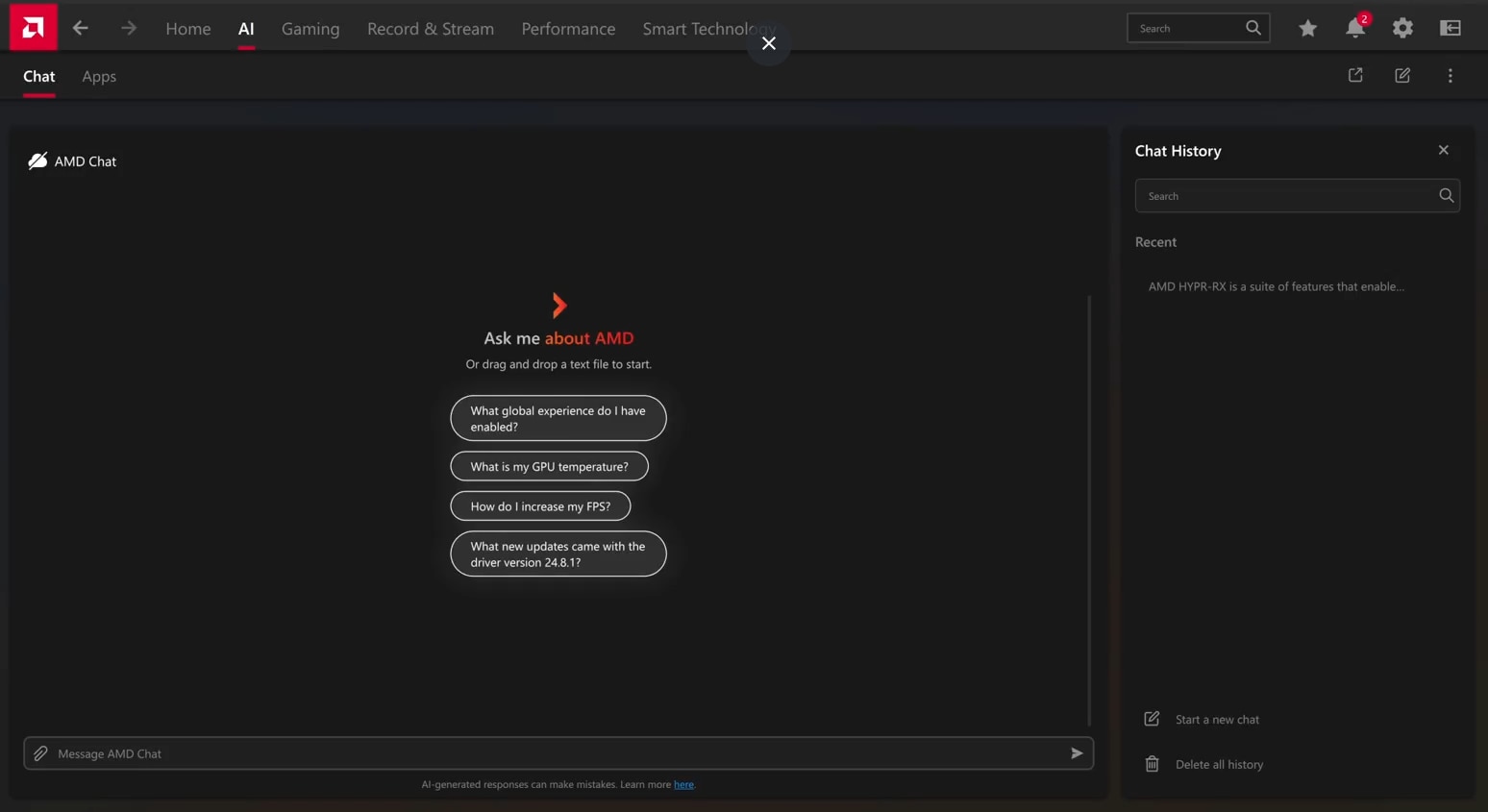
This new generative AI application is powered by a locally run large language model (LLM) and lighting stable diffusion model (SDM). Each leverage modern implementations of GPU acceleration frameworks AMD ROCm™ and DirectML respectively to perform its generations.
This feature will initially be available with AMD Software: Adrenalin Edition 25.3.1 on Radeon™ RX 9000 series products.
Accuracy of Results
Through prompt engineering, risk mitigations have been implemented to reduce the likelihood of harmful text outputs being generated from AMD Chat. However, despite these efforts AMD Chat’s local large language model (LLM) can still be susceptible to jail breaking and explicit attempts to bypass any guardrails put in place.
Safety considerations have also been put into place for the text-to-image use case of AMD Chat. This is handled by restricting certain words from being allowed in the user’s prompt and employing an image classifier to decide if the image generated is safe to show or not. However, once again these methods can still be vulnerable to error and bypassed though explicit attempts from the user.
AMD Chat uses third-party models to create its text / image responses. As a result, generated content may be inaccurate or inappropriate and AMD does not endorse any such content.
How to use AMD Chat
Installation
AMD Chat can be downloaded from multiple locations within AMD Software: Adrenalin Edition:
Option A (Custom Install): In the installer, users will have the option of selecting either Custom Install or Accept & Express Install. If the user selects Custom Install, then there will be an option to install the software and AMD Chat all at once. Selecting this option will first download AMD Software: Adrenalin Edition and handle the installation of the chatbot in the background.

Option B (Chatbot Interface Locations): If the chatbot is not installed, then all regular locations that the chatbot interface can be found will contain an install button that can be clicked on to being the installation. This includes its presence in the Home tab and AI / Chat tab (in the full application view and in sidebar).
Option C (AMD Install Manager): Regardless of where the installation begins from, the AMD Install Manager facilitates all the installation for AMD Chat in the background. By opening this window using the Home tab’s Manage Updates button the window can be opened to begin install the application.
What can AMD Chat do?
Text Generation
AMD Chat is equipped with a retrieval augmented generation (RAG) pipeline. This means that when specific types of information are requested, the chatbot can provide an answer beyond what is generically available in the base local large language model (LLM) alone. In general, a default chat session allows the user to ask for:
- Basic customer support recommendations (ex. How do I minimize input lag?)
- Feature specific information (ex. What is AFMF?)
- Current feature states (ex. Is Radeon Boost enabled?)
- Game Information (ex. What games do I have installed?)
- Driver Release Notes (ex. What new updates are from the 24.9.1 AMD Software driver version?)
- Windows information (ex. What is my IP address?)
- Supports: IP Address, Hostname, Mac Address, Windows Version & Location
- Driver Information (ex. What is my software version?)
- Supports: Driver Name, Software Version & Driver Version
- GPU and CPU general information (ex. What GPU am I using?)
- Supports GPU: Name, Device id, Unique id, Vendor id, ASIC Family Type, Type (Discrete / Integrated), Total VRAM & VRAM type
- Supports CPU: Name, Cores, Threads & System RAM
- GPU and CPU live data (ex. What is my GPU temperature?)
- GPU: Usage, Clock Speed, VRAM Clock Speed, Temperature, Hotspot Temperature, Total Board Power, Fan Speed, VRAM Usage, Voltage, Shared Memory Usage & Memory Temperature
- CPU: CPU Usage & System RAM In Use
- Display Information (ex. What display am I using?)
- Supports: Name, Type, Connector Type, Manufacturer ID, Resolution, Refresh Rate & Pixel Clock
- Image Generation (ex. Generate an image of a dog in a spaceship.)
If the user decides to upload a personal document to the chat by either drag and dropping a file into the chat interface, using the paper clip icon or the chat context menu. The chat will create a chat session dedicated to interacting with the documents that have been uploaded. Therefore, AMD Chat will not support other types prompts that it would usually within a default session (apart from asking for generic information from the LLM).
The high-level architecture behind how text prompts are handled can be visualized in the image below and details.
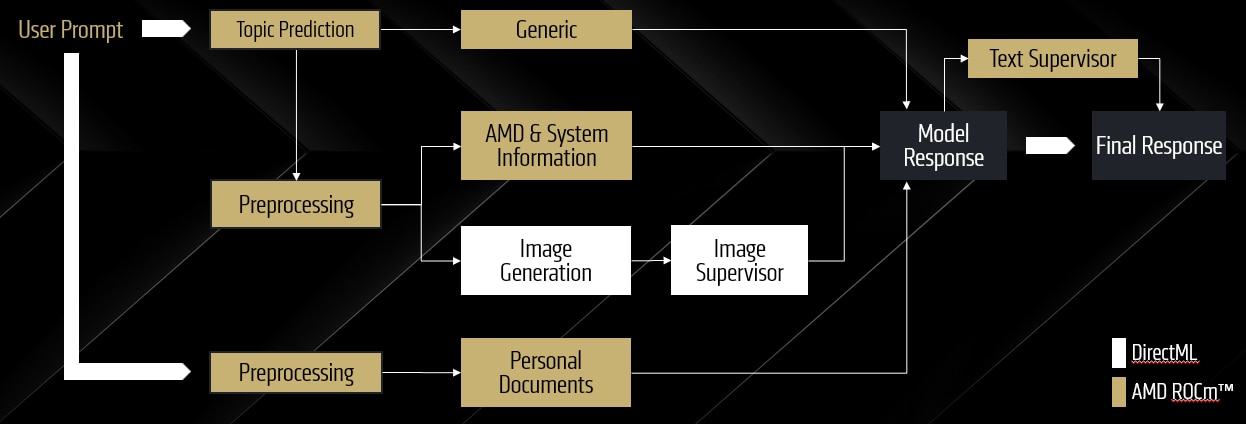
Image Generation
A user can access image generation mode from within any default text chat session upon request to create an image (ex. “Generate a picture of a penguin”). The LLM will first reinterpret the user’s input to optimize it for the text-to-image model. Once this is completed, the LLM will be unloaded from memory and a stable diffusion model (SDM) will be loaded. Afterwards it will be indicated in the chat session that “You are now in image generation mode” and the user can see how the prompt was interrupted to create the image:

While in this mode, the user can type directly to the text-to-image model, the input field does not get cleared between messages to allow the user the opportunity to edit the last prompt for the next generation.
Once the user wants to renter a text chat, the user can either click the “Back to Chat Session” button or open a new chat session. If the user goes back to text chatting in the same session it will be indicated to the user as it is in the image below:

Automatic Memory Suspension
To ensure that AMD Chat never causes a negative user experience while using other applications on the system, resources are automatically freed when the chatbot is inactive or has the potential to impact another application.
When the chatbot is removed due to inactivity, it can be reactivated by clicking on the user interface to interact normally. However, if the chat is forcefully disabled it requires that other processes must end first before resources can be allocated again to AMD chat.
Uninstallation
For the first release, uninstalling the chatbot from within AMD Software: Adrenalin Edition is not supported.
To uninstall AMD Chat, the user can navigate to their windows control panel and uninstall the application named “AMD Chat”. Doing this will remove all parts of the chatbot from the system.
Providing Feedback on AMD Chat
Users can provide feedback for AMD Chat from within a chat session. If a user is opted into the AMD User Experience Program, then will see a “Like” and “Dislike” buttons available under all chat responses. This provides useful information for AMD to know if the chatbot is meeting expectations of the user.
Alternatively, any user can also click the “Report” flag at the response to give feedback on what might not have been expected in the chat response. Using this will send the entire text chat history up until that message.