Article Number: DH3-022
Last Updated: November 11th, 2024
Overview
When connecting some HDMI™ displays to a PC via the graphics card, the image may not scale to properly fit the entire screen area of the display. This can result in the image being under scanned or over scanned, as shown in the examples below.
Underscan – The image rendered on the display is smaller than the screen area, resulting in a black border around the image.
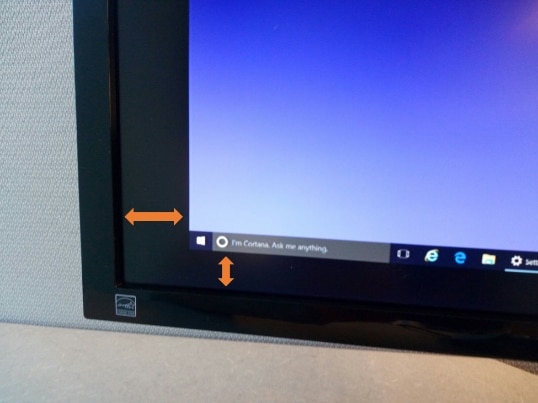
Overscan – The image rendered on the display is larger than the screen area. The portions of the image that extends beyond the screen area cannot be viewed.
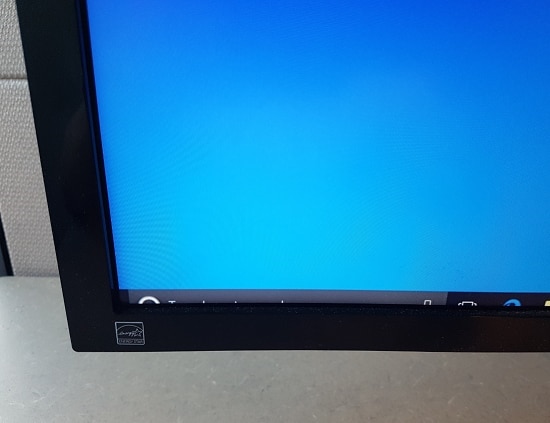
If the display is connected to the HDMI port of an AMD Radeon™ Series Graphics card, the overscan/underscan image can be adjusted using HDMI Scaling with AMD Software.
HDMI Scaling
Make sure that the native resolution and refresh rate specified for the HDMI port on the display is applied, otherwise the HDMI Scaling option may not be available or greyed out. Please refer to the display's user manual for HDMI specification information. For instructions on configuring display resolution and refresh rate in Windows®, refer to article: Adjust Windows® Display Settings and Configure Multiple Displays.
To adjust HDMI Scaling with AMD Software: Adrenalin Edition, follow these steps:
- From the Taskbar, click on Start (Windows icon), type AMD Software, and select the app under best match.
- In AMD Software, enter "Display" into the search box (highlighted below), and click on the "Display Settings" result displayed.

NOTE: If there is more than one active display present, make sure to select the desired display.
- By default, HDMI Scaling slider position is set at 0%, as shown in the example below. Use the HDMI Scaling slider to resize the screen image.
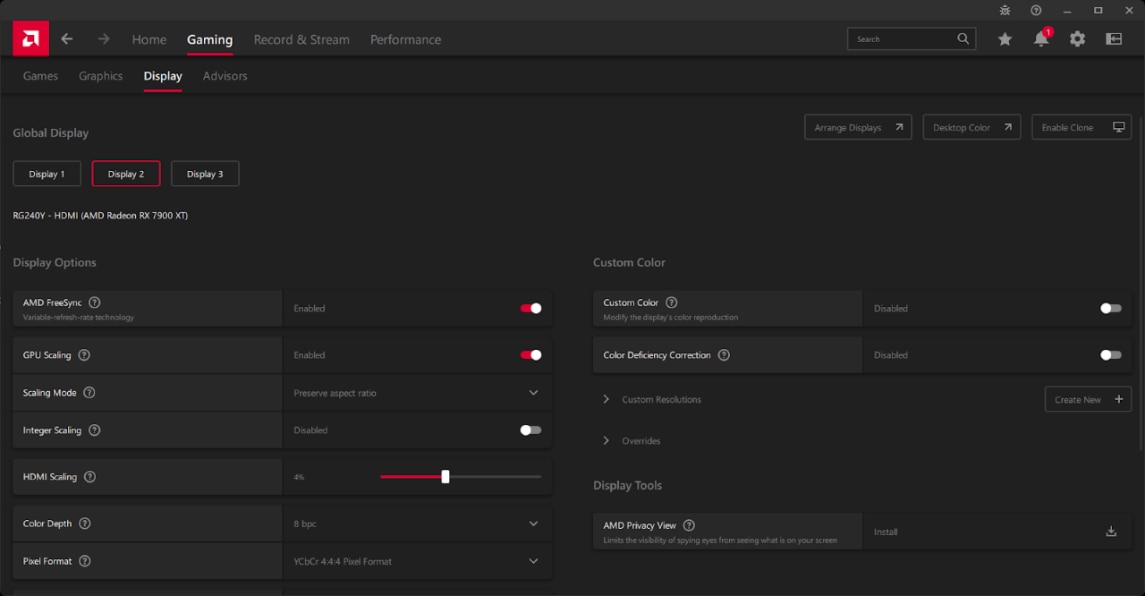
Note: The screenshot example used in this article is for illustrative purposes only. Depending on your system configuration, some options and settings may not be available to you or exactly as shown in the images. However, the general steps provided are applicable for most systems equipped with AMD Radeon Series Graphics and compatible displays.

HDMI, the HDMI logo and High-Definition Multimedia Interface are trademarks or registered trademarks of HDMI Licensing, LLC in the United States and/or other countries.
© 2024 Advanced Micro Devices, Inc. The information contained herein is for informational purposes only and is subject to change without notice. While every precaution has been taken in the preparation of this document, it may contain technical inaccuracies, omissions and typographical errors, and AMD is under no obligation to update or otherwise correct this information. Advanced Micro Devices, Inc. makes no representations or warranties with respect to the accuracy or completeness of the contents of this document and assumes no liability of any kind, including the implied warranties of non-infringement, merchantability or fitness for particular purposes, with respect to the operation or use of AMD hardware, software or other products described herein. No license, including implied or arising by estoppel, to any intellectual property rights is granted by this document. Terms and limitations applicable to the purchase or use of AMD's products are as set forth in a signed agreement between the parties.