Article Number: DH3-034
Last Updated: February 28th, 2025
Overview
Integer Scaling is a feature that scales low resolution on-screen images from one pixel to four pixels (or more) to deliver a crisp, pixelated look to images scaled up to fit the display. Images that cannot be scaled to match the display's exact size and shape will be centered on the screen. For more information about this feature, visit: AMD Integer Scaling
Note: The steps outlined in this article are based on AMD Software: Adrenalin Edition 23.9.1 (Full Install) and the screenshots used are for illustrative purposes only. Depending on your system configuration, some options and settings may not be available to you or exactly as shown in the examples provided.
Integer Scaling
Integer scaling effects can be applied globally to all desktop and in-game images, or individually configured for select games via application profiles, with AMD Software: Adrenalin Edition.
To configure Integer Scaling, follow these steps:
- From the Taskbar, click on Start (Windows icon), type AMD Software, and select the app under best match.
- In AMD Software, enter "Integer" into the search box (highlighted below), and click on the "Integer Scaling - Display Settings" result displayed.

- Enable GPU scaling to allow integer scaling, as shown below.
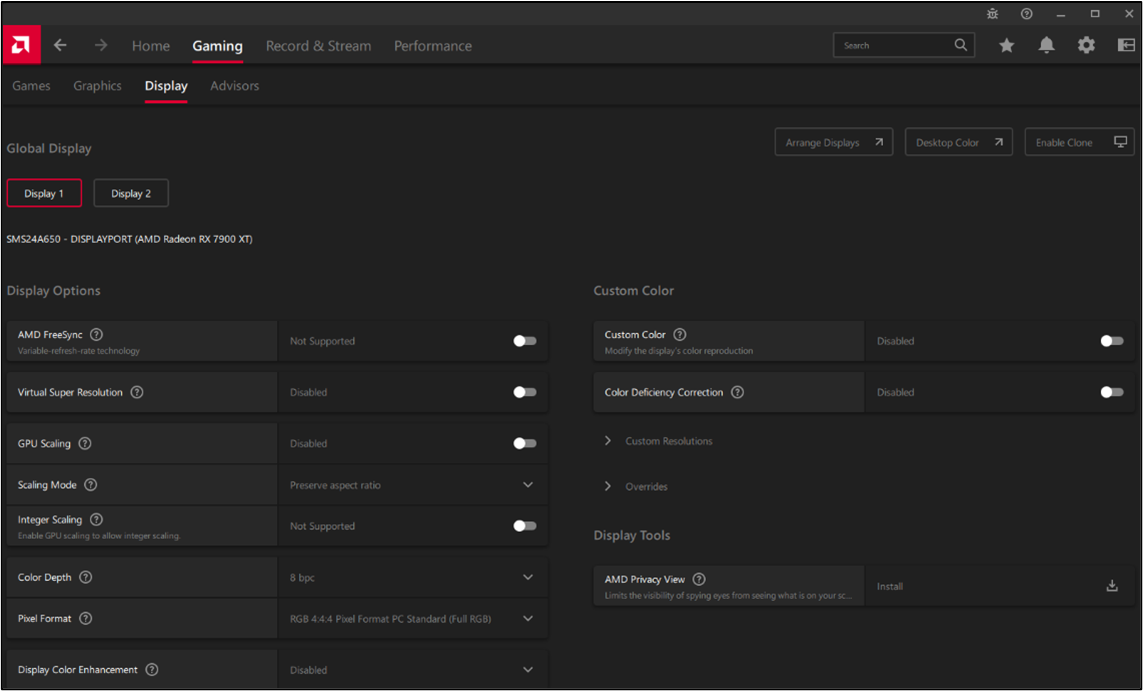
- Changes are immediate and the effects are applied globally to all desktop and in-game images. Note: It is normal for the screen to go blank momentarily while GPU Scaling is being enabled/disabled.
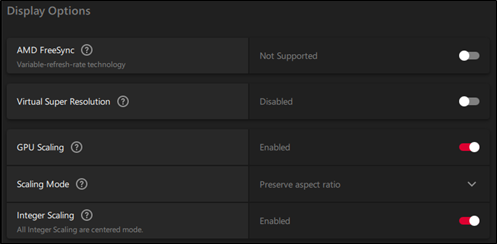
- To configure Integer Scaling for individual games, navigate to the application profiles screen by choosing Gaming from the top menu, then Games from the sub-menu. Select the application profile for the desired game. For information on how to create an application profile with AMD Software, refer to article: Customize Graphics Settings with AMD Software: Adrenalin Edition

- If there is more than one active display, select the desired display to apply integer scaling effects. The example below, shows integer scaling enabled for Apex Legend on Display 1.
Note: By default, the integer scaling option in application profiles is set to Global Setting
Default. Changing the option to Enabled or Disabled for this game will override the Global Display setting.
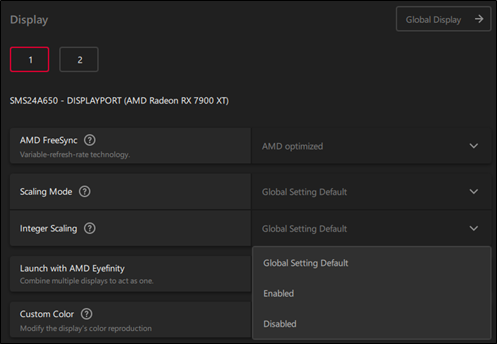
© 2024 Advanced Micro Devices, Inc. The information contained herein is for informational purposes only and is subject to change without notice. While every precaution has been taken in the preparation of this document, it may contain technical inaccuracies, omissions and typographical errors, and AMD is under no obligation to update or otherwise correct this information. Advanced Micro Devices, Inc. makes no representations or warranties with respect to the accuracy or completeness of the contents of this document and assumes no liability of any kind, including the implied warranties of non-infringement, merchantability or fitness for particular purposes, with respect to the operation or use of AMD hardware, software or other products described herein. No license, including implied or arising by estoppel, to any intellectual property rights is granted by this document. Terms and limitations applicable to the purchase or use of AMD's products are as set forth in a signed agreement between the parties.
Use of third party marks / logos/ products is for informational purposes only and no endorsement of or by AMD is intended or implied. GD-83